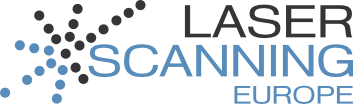You want to use PointCab results at your iPad and don't know how? In that case, the software OrthoGraph is the perfect solution!
In the following tutorial you will learn how to use ortho photos from PointCab as the basis for creating a floor plan. In order to transmit the files, a free version of Dropbox is used.
Use the PointCab results in OrthoGraph:
Start OrthoGraph:
- Start OrthoGraph.
- Create and name a new OrthoGraph project.
- Activate the button “Background” (right bottom corner).
- Create the building/room.
- Import external data via Dropbox.
- We select the file Layout_first_floor.lse, which was created via PointCab from laser scanning data.
All ortho photos are imported automatically.
As the memory capacity is limited, only some tiles are displayed. - Hide the tiles that are not necessary.
- Display the necessary tiles.
- Define the wall thickness and create outer walls.
- Position the corners via drag & drop.
- Draw and resize a window.
- Display the room size.
- Display dimensioning information.
- Display properties and log.
English
Submitted by lklevenow on 30. July 2012 - 9:04TV-Begriffe: